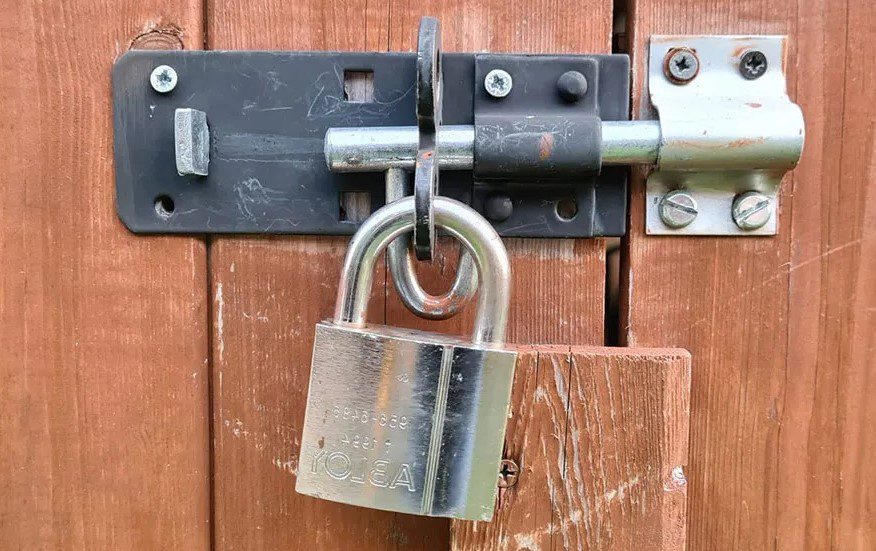Why Does My External Hard Drive Beep | 5 Reasons With Solution 2023

Is your external hard drive beeping? A hard drive might make a noise when you turn off or on your computer. It is normal because the fan is spinning inside the PC. But if you listen to a beeping or clicking sound, that means the hard drive has issues and is a red sign. A hard drive is very flexible and easily stores data, but sometimes it malfunctions and alerts you by beeping.
There are many reasons for external hard drive beeping but don’t worry; you can fix them without any help from a professional or technician. So, this article explores the reasons and fixes for external hard drive beeping. Also, the ways to secure your data if a hard drive fails. Thus read on!
Is it Normal for the External Hard Drive Beep?
The hard drives make sounds because many actions happen in them. Hard drive sound is not a big problem. Generally, it makes a spinning sound. But if the sound is like beeping or clicking, it is a red sign. Usually, a hard drive beeps when the spindle does not identify a hard drive. So, it is normal to hear a buzzing sound from the hard drive except beeping.
What are the Reasons for my External Hard Drive Beeping?

All types of hard drives make sounds due to several reasons. Usually, a hard drive is made of tiny moving parts. If any part of them malfunctions, your PC will make a noise or beep. Hard drives do not make sounds, but you must know the problem if it beeps. So, here are the most common reasons for hard drive beeping or clicking:
Read- or Write-Heads get the Cling
Sometimes many tiny components such as read and write parts get stuck into the disc. They are sensitive to breakage and are very frail. It happened when the hard drive dropped or banged.
Spindle Motor Fault
It is the most common reason for hard drive clicking or beeping. If the spindle motor fails, it leaves many signs, such as the plate will not move, and that will cause beeping.
Power Outage or low Power
If low power is supplied to the hard drive, it will beep. The spindle works by rotating the platter; if enough power is not transmitting to it, then you will hear a sound that the spindle makes while attempting to do its functioning. You might confuse about the power failure and spindle motor breakdown.
In both breakdowns, the spindle motor does not work. However, power failure is an infrequent reason for the failure of a spindle motor.
Damage Port or Cable
Port is also the reason for the hard drive beeping. Usually, a user thinks that the cable is the problem of beeping, but the hard drive beeps due to the port or USB port. It happens when you move your device while the cable or cords are connected to the ports. So, you can troubleshoot this issue by using different ports or cables. Also, resolve the issue by elimination process.
The Entire Hard Drive Fails
Ultimately, every hard drive fails. When a hard drive fails, it makes strange sounds, including beeping. If you already avert the previous reasons for beeping, hard drive breakdown is the cause. You must back up your data regularly to save it. But if you do not have backup and notice beeping, try to recover the data until the hard drive breakdown completely.
Fixing the Seagate External Hard Drive Beeping

If your hard drive is beeping, follow these steps to troubleshoot the problem:
Dust off the Drive
Sometimes the external hard drive beeps due to dust in the port. So, follow these steps to dust off the drive:
- Detach the external hard drive from the PC.
- Disconnect the cord from the disk.
- Gust into the ports or hardware of the cord, PC, and hard drive.
- Reattach the hard drive to the computer with the same cord and examine the hard drive.
Use other Cord/Cables
It often happens when you plug in the power cable and the hard drive stop beeping. But it beeps again when you reattach the cord to the disk. So, in this situation, the problem is might the damaged cord. You should use different cords to link the hard drive to the PC. After that, check whether the beeping is gone or not.
Connect the Hard Drive to Another Port
A faulty port is another cause of your hard drive beeping. So, try to connect different ports to eliminate the beeping.
Utilize a USB Y-Cable or Connect to a USB Hub
The external hard drive also beeps due to low power. Hence, you can use USB Y-cable to prevent beeping sounds. A USB Y-cable is a cord that has two connectors. Also, you must make sure the connectors are attached to the PC tightly.
On the other hand, you can use a USB hub to link the hard drive to the computer rather than attaching it directly. Now check if the external hard drive is still beeping.
Link the Hard Drive to Another PC
Your hard drive still might beep after trying the above methods. In this situation, try to connect the hard drive to another PC. Sadly, the above techniques may not be sufficient to stop the beeping. So, if the hard drive is still beeping, it might fail. Now what? Don’t worry; let’s go to the next solution.
Execute the CHKDSK to Inspect the Hard Drive
You can utilize the Windows CHKDSK tool to check the hard drive. Kindly be sure that the hard disk identifies by the computer. After that, follow these steps: (This method is for Windows 10.)
- Attach the disk to your PC.
- Type CMD in the window’s search box and press enter or right-click to execute the command.
- A black page will appear with some writing, so type CHKDSK g: /r and press enter. (G represents the drive letter of the hard drive).
Also, you can use the hard drive testing tool if your hard drive beeps. We recommend MiniTool Partition Wizard. It tests the hard disk and tells you the reason for beeping or alarming sectors. So, when you operate this tool, select the external hard drive, then tap surface test and click start now. If it finds bad sectors in the hard disk, this tool will spot them in red.
You May Also Interested:
- 6 Reasons Of Why CCTV Not Recording
- How To Reset ADT Doorbell Camera
- Bullet Vs Dome Camera
- How To Spot Spy Cameras
- Why Is My Alexa Light Spinning
Two ways to Secure the Data in Case of Hard Drive Beeping

If your hard drive is beeping, you must first backup your data to prevent losing it. So, here are the two ways to secure data in case of a hard drive beeping:
Backup External Hard Drive
Free Backup Software MiniTool Shadow Maker
is the best way to back up the data. It offers a safe and reliable backup system to back up the files, operating systems, disks, folders, and partitions. It features disk imaging and provides two types of backup such as file syncing and disk cloning.
The disk cloning way back up the data on an external hard drive. The file syncing method organizes the essential files to other locations quickly. Also, you can directly view these files. So, download this tool and protect your data.
To launch this tool, follow these steps:
- First, execute the MiniTool ShadowMaker.
- Select the Backup page and tap the Source module. Select the folders and files option to choose the files you want to backup.
- Now select the location to save backup files. You can back up your files to an internal hard drive or USB flash drive.
- Lastly, tap back up now to back up the files or data.
You can select sync files if the hard drive is beeping and you do not want to back up your data to an image. So, enter the sync page and select the source files and location to sync files or data.
Also, if your Seagate hard drive is beeping, you can back up your data by disk cloning. This tool offers a disk clone feature from an external drive to another drive. Then, select the tool page, the external hard drive as the source disk, another disk where you want to transfer data, and tap cloning. You must ensure the disk where you want to back up your data has enough space.
Recovering Data from Seagate Hard Drive
You can also recover data from the beeping hard drive. If your hard disk is still identified in the beeping, you can recover your data easily with a third-party program. We recommend MiniTool Power Data Recovery software
It effectively recovers the videos, pictures, and files from a damaged hard drive without harming the data.
Moreover, it scans the hard drive’s existing, lost, and deleted files. So, download this software to your Windows 7, 8, and 10. Also, here are the steps to launch this tool:
- Execute MiniTool Power Data Recovery Trial edition and select the proper recovery module to start.
- Select the beeping disk and click the scan button to scan the files.
- Now the scanning has started, so wait until it completes. You can also examine whether the files are scanned or not. So, to check this, open out the partition in Path and use find, filter, and type features to search the files or data.
- You can also update this tool for better performance. So, purchase the complete edition. Check all files and select save to recover them in the desired location.
How to Fix the Seagate Hard Drive Beeping if it Dropped?

Here are the two methods to fix this:
Method 1:
It is usual for a hard drive to drop, but it can be challenging to fix it. So, follow these steps:
- Open the drive and check inside. Also, you will see two screws on the drive.
- Press tightly and slide the drive’s surface with your fingers.
- Slide it until a depression makes. The depression is caused near the screw head.
- Then remove the screws by using a screwdriver.
- Open the cover of the drive after removing the screws.
- Examine any issues.
- Also, try clacking the hard drive and checking if it rotates again.
- However, the best option is to consult a professional. They know better than to recover the files.
Method 2:
You can also try these steps to stop the hard drive beeping:
- Clean dust on the ports.
- Examine the cords and wiring.
- Exchange the ports and cables.
- Utilize USB Y-cable and USB hub.
How to Fix Seagate Hard Drive if it Beeps Twice?
If the Seagate external hard drive beeps twice, then try these steps:
- Connect the external hard drive to another PC.
- If the beep continues, then the issue might be the internal breakdown.
You can also try these steps to get rid of beeping:
- Dust off the ports.
- Inspect the power source.
- Utilize USB Y-cable.
- Change wires and cords.
- Exchange the ports.
What to Do if Seagate Hard Drive Beeps 11 Times?
Launch the hard drive diagnostic test as a bootable copy if the hard drive beeps 11 times. The diagnostic test is an appreciable testing mechanism because it gives the user codes in return. If you have a warranty period for this testing, you can recover your data and files cost-effectively.
Make sure that no apps are processing when the test the running. The only thing that must be connected to the PC is a hard drive that beeps 11 times. So, disconnect other drives, if any are attached. When the testing is complete, it will provide you with the results of issues such as sectoral issues, mechanical issues, and other hard drive issues.
What are the Dangers of Hard Drive Beeping?
If you are facing external hard drive beeping, you have a high danger of data loss, a bad outcome, or an entire hard drive breaking down. So, switch off the PC after backing up the files. Also, try out the above fixes to get rid of beeping.
FREQUENTLY ASKED QUESTIONS
Is it Possible to Fix a Beeping External Hard Drive?
Yes, a beeping hard drive can be fixed by cleaning the hard drive’s ports and plugs and also running the CMD command.
Do I Need to Worry About my Hard Drive Beeping?
It is risky because your data can be lost, and even the hard drive can fail. So, try to fix it or consult a technician.
How long External Hard Drives do last?
The lifespan of external hard drives is 3-5 years.
Should I unplug my External Hard Drive when not in Use?
You should unplug the external storage dives such as a USB drive when the PC is not in use so that you cannot lose any data.
How do I Check the Health of my External Hard Drive?
Follow these steps to check the health of the external hard drive:
- Click the Start button on the windows and type CMD.
- Press enter or right-click the command.
- Now type CHKDSK g: /r and press enter.
- It will scan your hard drive and show the status.
Wrapping up
Hard drive beeps are annoying. But you can fix them yourself by using the methods mentioned above. If none of the above methods work, your hard drive has failed. Also, if your external hard drive does not stop beeping, you can take help from a professional to fix the issues.
But I’m damn sure you can handle this situation easily. You can use backup and recovery tools to save your files and data. Hopefully, this article is useful for you. Do not hesitate to ask in the comment section if you have any questions. Also, do not forget to share this article. Thanks for reading.